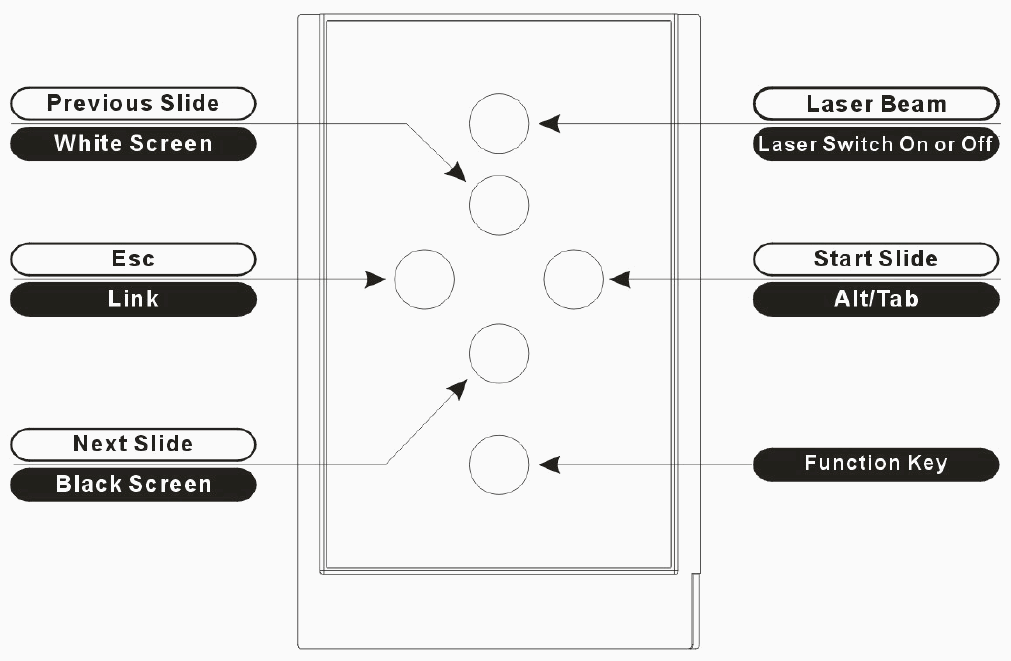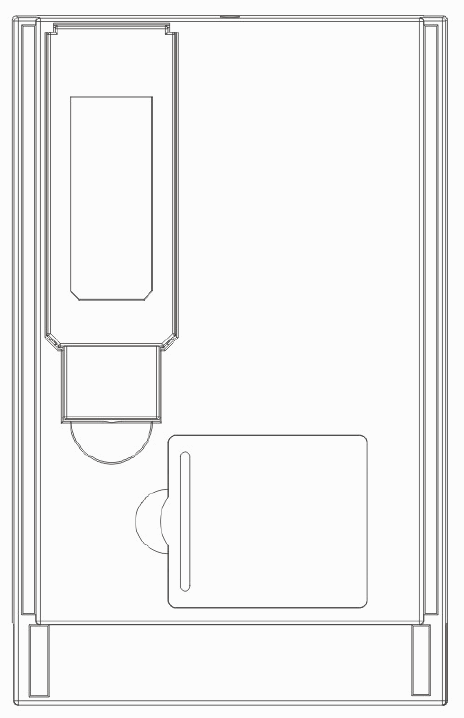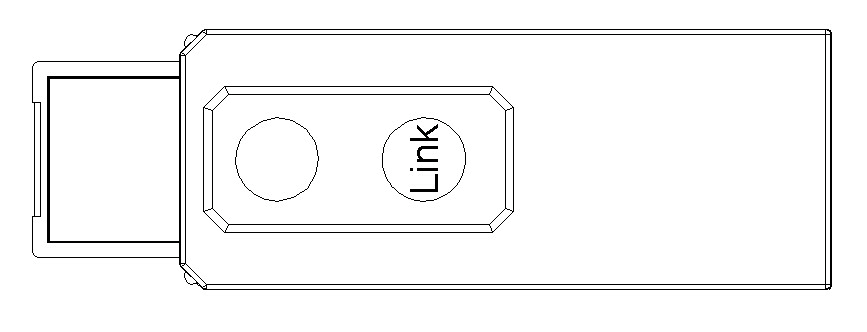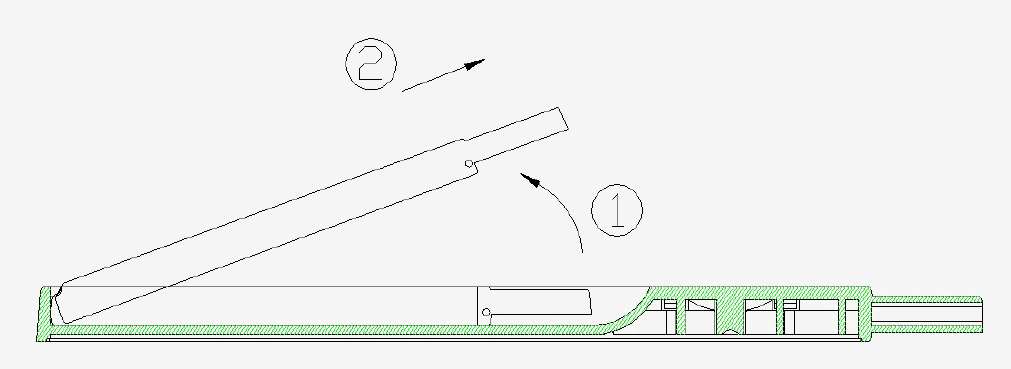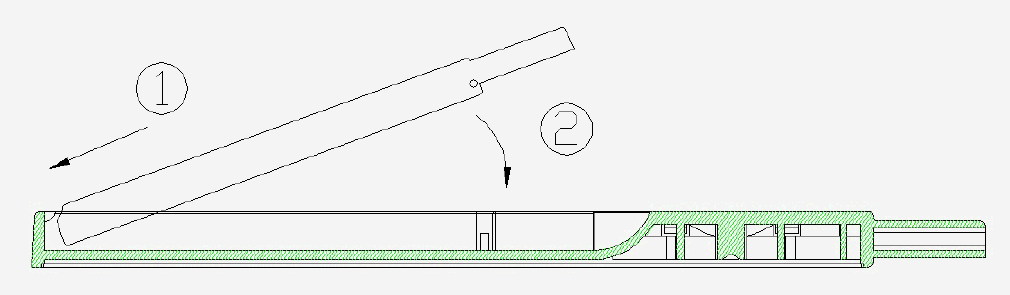|
||||||||||||||||||||||||
|
Mini Wireless Presenter � Make Your Presentation Easier and More Effective (PC Card Size can store in the NB PCMCIA slot) model : ITR-presenter
Introduction What�s the benefits Easily control the pace of your presentation With the Mini Wireless Presenter, you don�t need to stand beside your computer or have an additional person click the slide for you, nor do you need to aim at the receiver of the remote control. Slim, compact and easy
to carry Multi-function Easy to use The Mini Wireless Presenter is a USB plug-and-play device with no additional software required. The laser beam safety switch provides protection against unintentional laser beam into human eyes. Equipment Checklist Mini Wireless Presenter (with USB receiver) 1 CR2032 battery 1 User�s Manual 1
System Requirement - It is recommended to install this wireless presenter under one of the following Operating Systems: Operating Systems WindowsR 98 SE, ME, 2000, XP MacR OS9.1 or later, MacR OS X (10.1) or later The Mini Wireless Presenter interface with the computer hardware is through the USB dongle.
Product Features Parts Description
Front View Figure 2
Rear View Figure 3
USB Receiver
Take out the receiver Figure 4 Pull up the USB dongle first and take out the receiver.
Put back the receiver Insert the bottom of the USB receiver,
label upwards, into the compartment first and press the USB dongle to the
compartment. Figure 5
Getting Started Initial setup the Mini Wireless Presenter Step 1: Notes on battery Do not insert battery into the Mini Presenter in the wrong direction. Do not leave dead or exhausted battery in the Mini Presenter. If you do not use the Mini Presenter for a long period of time, remove the battery to avoid possible damage from battery corrosion. If the Mini Presenter does not function correctly or if the operating range becomes reduced, try to replace the battery with new one. Step 2: Take out the USB receiver attached on the back and plug it into an available USB port. (Please refer to page 7).You may encounter the following
conditions with different Operating Systems: WindowsR 98
SE/ME WindowR 2000/XP The operation system identifies the receiver, prompts �USB Human Interface Device� and begins installation automatically. Please follow the instruction on the screen to complete the installation procedure. Note: Press the link key on the receiver (connected to your computer now), and the LED light will be steady for tuning. (Refer to Page 7) Press Fn key and the Link key on the Presenter simultaneously for more than three seconds. The LED on the receiver will now start flashing to confirm that tuning is done. The Wireless Presenter is ready for use now. Whenever you change new battery, you are recommended to tune up the ID again. Using the Mini Wireless Presenter There are six keys on the Mini Wireless Presenter. The Fn key does not function except when used simultaneously with another key. The function of each key is described below. Normal mode: Function of each key when not used with the Fn key.
Function mode: The Fn (function) key is used in
combination with other keys to form specific function.
Note: Remember to switch on/off the laser by pressing Fn and On/Off simultaneously. The laser function will automatically shut off after 30 minutes idle time. Additional Information Specifications Frequency range: 2400~2483MHz (16 multi channels and 65535 ID channels) Remote range: Approx. 100 feet (30 meters) indoors, 328 (100 meters) feet outdoors Operating voltage: 2.4V~3.3V Power: CR2032 battery * 1 Very low power consumption: Normal operation < 5mA Laser operation < 30mA Sleep < 10uA Output power: Under 1mW Physical DimensionsSize: 86(l) x 54(w) x 5(h) millimeters Weight: Approx. 23 grams (with the receiver and battery)
Environmental RequirementsTemperature: Operating: 0℃(32℉)~60℃(140℉) Non-operation: -10℃(14℉)~65℃(149℉) Humidity(non-condensing): Operating: 10%~85% RH Non-operating: 10%~95% RH Laser: Semiconductor laser(λ= 650 nm), emission duration: continuous Laser output power: Max. 0.95mW
WARNING! RISK OF INJURY! Laser beam can cause permanent damage to eyes. Do not look into the laser beam or shine the laser beam into your eyes, other peoples� eyes, or pet�s eyes. Keep this device away from Children. This is a working tool, not a toy or entertainment device. It should only be used by adults. |